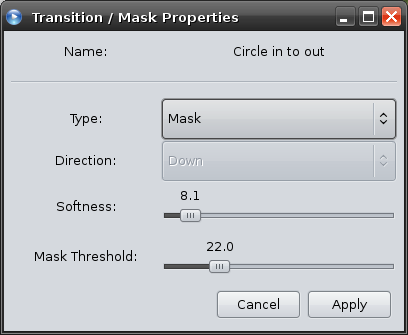Advanced Masking & Transitions
Napisao/la on .
I am very excited to announce our new advanced mask feature, as well as some new advanced transition options! OpenShot already has a powerful grey-scale based transition system, but now you have even more control over how it wipes across the transition.
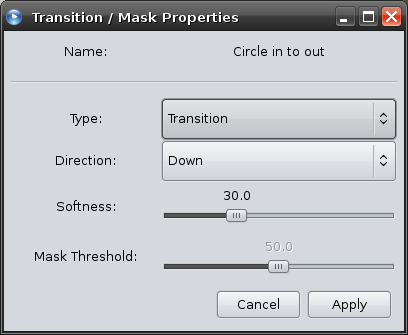
- Direction: Track A to B, or B to A (i.e. Up or Down)
- Softness: The size / sharpness of the wipe (really large blurry fade, or a sharp clean fade)
- Mask Threshold: Keep reading...
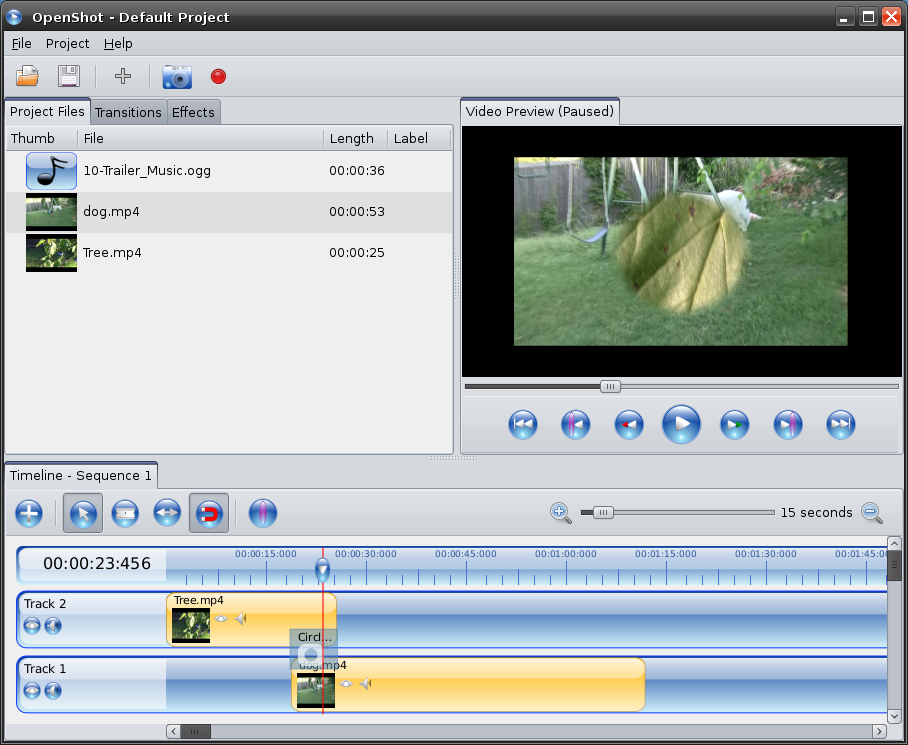
Here is the mask threshold property (only for masks):
Here is the best part... any grey-scale image can be a mask. It could be black and white (i.e. a super sharp mask) image, or contain grey-scale and allow you to control the softness / sharpness of the mask in OpenShot. It can even be a grey-scale image sequence (i.e. an animated mask).
To create a custom mask, simply drop a grey-scale image (SVG, PNG, or PGM) in the ~/openshot/transitions/ folder. Drag and drop it as a transition on your timeline. Resize it over the clip you want to mask. Right click on the transition and change it to a mask. Use the properties window to edit the mask's properties. Enjoy.
There are still a few usability things I would like to do with the "mask" feature, but the core masking engine is in place. I hope everyone realizes that this is much more powerful than a simple rectangle... or a simple polygon shape, as some video editors have implemented.
Also, I would like to thank all the people who have sent me suggestions on the advanced mask feature. As always, I listen to feedback... unlike many other projects. =)